Transition from Relativity to Lighthouse ID Login
Frequently Asked Questions
Browse the most frequently asked questions regarding the new Relativity login with Lighthouse below. Not seeing the answer to a question you have? Please email support@lighthouseglobal.com.

Background information
What exactly is changing with my Relativity login?
We will soon be upgrading your Relativity account to use a new, single sign-on Lighthouse ID. Your username will stay the same, but you will receive an email invitation to set a new password. With your new Lighthouse ID, you will also access Relativity using a new Lighthouse login page. This login page is external to Relativity and managed by Lighthouse.
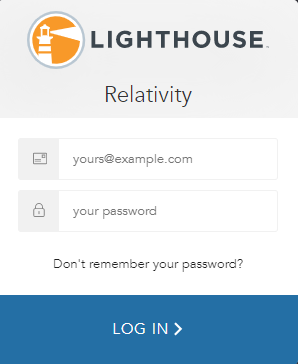
Note: After you have upgraded to your new Lighthouse ID, logging in with your current username and password directly from the Relativity-hosted login screen will no longer be supported.
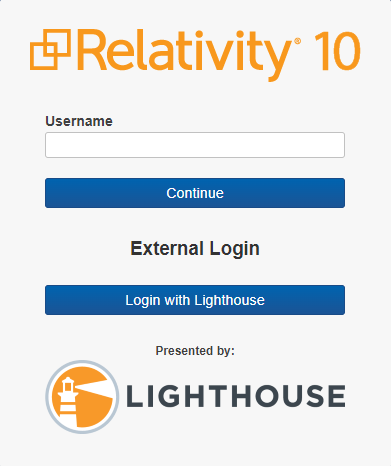
Alternatively, you will be able to select a new “Login with Lighthouse” option from the Relativity login screen.
Why is this changing?
Relativity offers great security features, but we’re always looking for even better ways to protect your data. Your Lighthouse ID is powered by Auth0, a powerful yet simple identity management solution developed by experts that specialize in protecting web-apps against security breaches. With your new account, you’ll be able to take advantage of best-in-class authentication features, including but not limited to: self-enrollment MFA, and detection of anomalous events such as brute force attacks and password breaches. Read more about Auth0 here.
In addition, with your new Lighthouse ID, you may access all of Lighthouse’s online solutions with a single set of credentials. In the future, this will also include Spectra, which will enable managing all data and viewing reporting from one self-service portal.
A single login also simplifies user management and mitigates the risk of multiple accounts being compromised.
Will this impact my billing?
No. You will continue to be billed as you are today for Relativity access.
Is any action required of me right now?
No, just watch for a new “Welcome to Lighthouse Relativity” email invitation, and use the embedded link in the email to create your new password. If your account was previously set up with a temporary password that required you to reset your password during the next login, we will assist your team by creating a new temporary password.
Access
How do I set up my new Lighthouse ID?
A new account will be created for you, using the same email address as your current account. All you need to do is look for a “Welcome to Lighthouse Relativity” email invitation, and use the embedded link in the invitation to set your new password, which will confirm your new account.
For customers who wish to have their users initially log in using a temporary password, with a forced password reset thereafter, our team will work with you to coordinate this onboarding process.
Will I be able to log in using my old username and password?
No. While your username will remain the same, your password will no longer work. You must create a new password, and you will use the “Login with Lighthouse” option to access Relativity with your new account credentials.
Can I still reset my password if I forget it?
Yes. From the new Lighthouse Login screen, select the link, “Don’t remember your password?” The steps are identical to the Relativity “Forgot your password?” procedure. After entering your email address, a “Change Your Password” email will be sent to you, with an embedded link to confirm that you initiated the request. This link will direct you back to a custom Lighthouse page, where you can set your new password.
Can I still change my password from within Relativity?
No, this feature will no longer be available. If you have access to your email, you can use the “Don’t remember your password?” option from the Lighthouse Login screen to reset your password. Otherwise, we recommend contacting Support@LighthouseGlobal.com to have an administrator change your password.
How can I get help for logging in with my new credentials?
Please email us at Support@LighthouseGlobal.com with any Relativity “Login with Lighthouse” questions or support needs. If you are a Spectra user, please contact Spectra Solutions Support at SpectraSolutions@lhediscovery.com.
My IT team has restricted my internet access to just Relativity. Will I still be able to access Relativity with the new external login provider in place?
Yes, but first you’ll need to update your firewall settings for internet access. Please email us at Support@LighthouseGlobal.com, and we can provide your team with the relevant information to update your internet access settings.
My Relativity user account is configured with a trusted IP address safelist. Will the new Lighthouse ID work for me?
Yes, trusted IPs can be configured for Lighthouse IDs. All trusted IPs configured for existing users will continue to work as is.
Other Lighthouse services
Does this impact my Brainspace login?
No. However, we plan to extend the “Login with Lighthouse” upgrade to Brainspace in the near future. In the meantime, you’ll continue to log in to Brainspace as you do today.
I’m a Lighthouse Spectra customer—does this impact the way I log in to Spectra, Relativity, or Brainspace?
If you already have a Spectra account, you’re all set, as Spectra log-ins are also powered by Auth0. You can continue to log in to Spectra (and Relativity through Spectra) the same way you do today, with your Spectra username and password. But please note that your Spectra credentials will also work with the new “Login with Lighthouse” option on the Relativity login page. This allows for direct access to Relativity, if, for example, you need to access a saved search link, or your Relativity session times out.
Security
Does “Login with Lighthouse” support two-factor authentication?
Yes! In fact, we’re adding more options: push notifications to a device using the Auth0 Guardian app; SMS notification with a one-time passcode; one-time passcode generated using an authenticator app of choice; and email notification with a one-time passcode as a backup option. All of these options will be available for users who Lighthouse enables for MFA, with the ability for the user to self-enroll in the MFA method of their choice. Also, please note that these users can be configured to only enforce MFA if the login originates from outside a list of trusted IP addresses.
What about single sign-on using my own identity provider (IdP)?
We’re currently working on supporting this capability. Once this capability is enabled, your new Lighthouse ID can be configured to use an enterprise IdP of your choice, such as Ping or Azure AD. With SSO, you’ll be redirected to your enterprise login screen, based simply on detection of your mapped email domain.
